
Another Face Mess
AKA Experimenting with webcam Kaleidoscopes.
This project was born from a desire to slowly build up a digital hall of mirrors. I created a digital kaleildoscope installation for the Laurel and Hardy Museum visitors to have fun with.
This joins LAMO, the Gill Witch and the Gallery Box projects in my growing hall of mirrors.
- Made with a second hand TVs, Raspberry Pi computers and webcams.
- I worked hard to make each one simple “plugin and play” system so no technical expertese is needed by anyone to turn on and off.
Tweet thread with initial code experiments:
Gallery:

From the back you can see the telly and Raspberry Pi

Home Testing

Child Testing (most nerve-wracking part!!!)
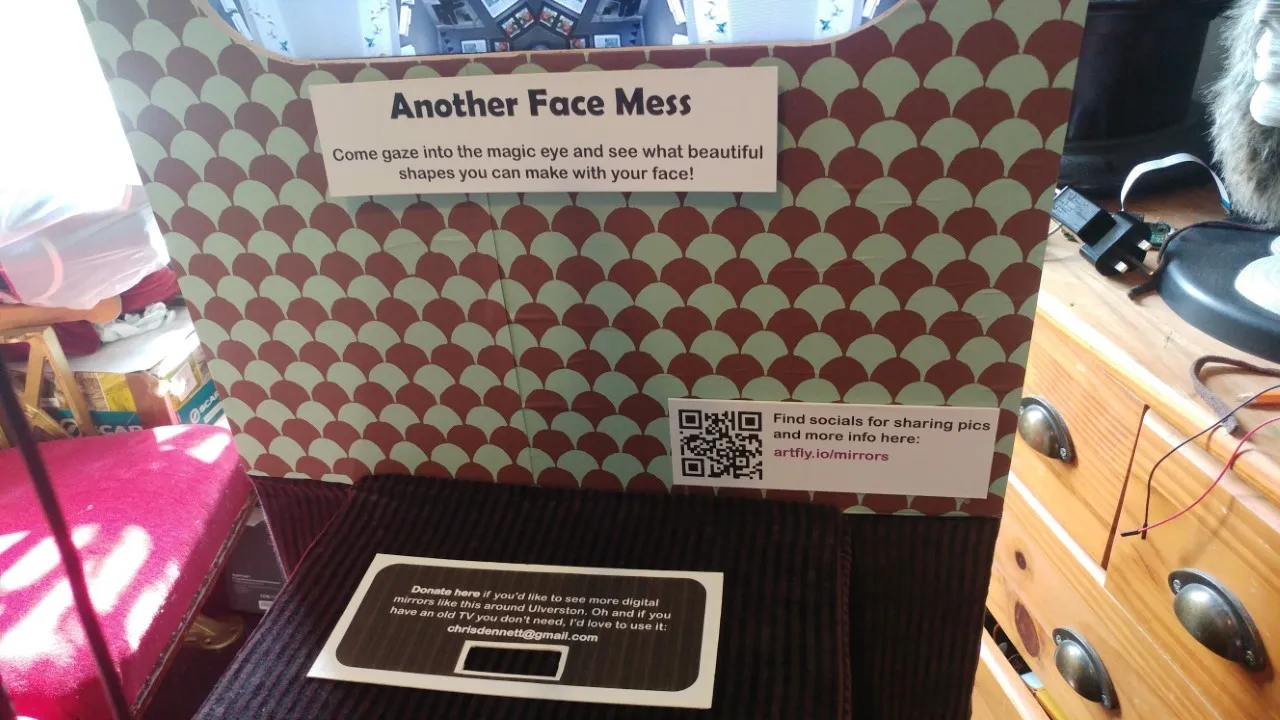
Signage and Donations tin

Wheeling to the museum

In situ at the Laurel and Hardy Museum, being used by Owner Mark

Chin Sea Urchin